|
[ Go to January 1997 Table of Contents ]
Help for Help Printed user guides are a dying breed. Your only recourse is online help. Here's how to master it.
Like it or not, the traditional user guide continues to creep ever higher up the endangered species list. As programs get fatter, the printed help gets thinner and may disappear entirely as software companies decide that what we really want is online help. If you doubt it, just open Windows 95's C:\WINDOWS\HELP folder. I found 74 HLP files and 83 other files, for a grand total of 19,406,313 bytes. Heck, I remember when a 20MB hard drive was big.
Help-related files In addition to a help file itself (filename.HLP), the C:\WINDOWS\HELP folder contains several related file types that I'll briefly introduce here. I'll offer some further details on these files later on. In each case, the filename is the same as the corresponding HLP file: Filename.CNT (contents). If a help file supports a Contents tab, this file contains the list of topics that appears on that tab. Filename.FTS (full-text search). This file is created the first time the Find Setup Wizard creates a text-search database, as described below. Filename.FTG (full-text group). If a help file contains links to other help files, the Find Setup Wizard also creates this file. Filename.GID (Global Index). This hidden file is created the first time you access a help file; it contains topic pointers, Help window position and other help-support data. In addition, the information in the filename.CNT file gets copied into this file and is subsequently used to display the help file's Contents list. Finally, Filename.ANN (annotate) and filename.BMK (bookmark). Files created if these options are used. The Resource Kit, and help to the max In order to optimize the help system to suit your needs, let's first look at the Windows 95 Resource Kit. Even if you don't have the book, the kit may still be available. If you own the Windows 95 CD-ROM, it hides in the ADMIN\RESKIT\HELPFILE folder. You can access it directly from the disc by double-clicking on the WIN95RK.HLP icon, but you might want to copy this file to the C:\WINDOWS\HELP folder, so the kit is available even when the CD-ROM isn't in the drive. Also copy the WIN95RK.CNT file, which provides the listing on the Help window's Contents tab described above. As with any other help file, the Find Setup Wizard appears the first time you click on the Find tab, and it offers three options that affect the size of the WIN95RK.FTS database file. (Win95 creates this database file when you click on the Next and Finish buttons.) Since you can't write to the CD-ROM, the database is written into the C:\WINDOWS\HELP folder, even if you don't copy the help file itself to that location. The database's size varies from 978,432 bytes to almost 4 million bytes. A third option, "Customize search capabilities," leads to additional choices that vary the file size within this range. Although you might expect search time to change according to the database size, you don't see a slowdown as the file size increases. However, don't create a large database if you don't really need it, especially if space is tight on your system. You might therefore start off with the recommended minimum database, then click on the Rebuild button and select another option if you need more extensive search capabilities. Help file merges If you consistently use the Windows Resource Kit and the regular Windows 95 Help system, you can merge them into a single help reference. To do so-assuming you've copied the Resource Kit files over to your hard drive-just open the WINDOWS.CNT file and note the series of lines beginning with :Index. Add the following line after the last such entry: :Index Windows 95 Resource Kit=win95rk.hlp Then go to the end of the file and add one more line: :include win95rk.cnt Make sure you press the Enter key after entering this line, and then save the file. The next time you access the Help system, the Contents tab will list eight new book icons, from Deployment Planning Guide to Appendixes. And the next time you access the Find tab, the Help database files will be rewritten to incorporate the additional information contained in the Resource Kit. Use the same general procedure with any other help files that you'd like to merge into the main Help system. Help file deletions You can probably trim some excess fat from the Help system database and still find all the information you really need (provided it's there, of course). As delivered, the system searches 10 or more separate files, several of which may be considered nonessential-I didn't say useless, but you might. Do you really need help on the Microsoft Exposition (EXPO.HLP)? It's your call: Select Exposition from the list on the Help Index tab and decide if it's essential. Since it only offers information about Microsoft's entertainment software, I'll bet you don't need it. Determining the contents of some other help files is not always a straightforward task. For example, open the C:\WINDOWS\HELP file and use Explorer's Tools/Find/Files or Folders option to find all files with an HLP extension. Click on the Name button at the top of the list to arrange the files in alphabetical order, then open various help files one at a time. Depending on the file, you may or may not get what you expect. For instance, the CDPLAYER.HLP file leads to only those topics related to the CD player. But as you might not expect, the ACCESS.HLP and RNAAPP.HLP files both open a window containing the entire Windows Help system, which is no different from the window that opens if you select the Start menu's Help option. Since that window lists six topics beginning with "access" (access control, access to shared resources, access to your computer, accessibility, accessing and accessories), it's probably not obvious which of these topics are included in the ACCESS.HLP file listed above. If it's important to find out, temporarily rename the WINDOWS.CNT and WINDOWS.GID files and reopen the ACCESS.HLP file. This time, the Help window's title bar will read "Accessibility help," and the displayed index entries are only those found in that file. Likewise, the RNAAPP.HLP window's title bar will show "Dial-up networking help." (Depending on font size and your eyesight, that filename in lowercase type may look like maapp.hlp.) If you review a list of such topics and decide that they're not of interest, you can eliminate them from the Start menu's Help option. Let's use How To/Use a Network as an example: 1. Open the WINDOWS.CNT file and delete the following line: :Index Network Help=network.hlp 2. Search the remainder of the file for numbered lines citing the NETWORK.HLP file. When you find such a line, read up the list until you come to a line beginning with the next different number. The text on that line will match that next to a closed-book icon on the Help window's Contents tab list. Open that icon to display a list of topics, each beginning with a question-mark icon. The list should match the list you see in the CNT file, and if you delete a line in the file, the corresponding topic will be deleted from the topics list. Although there is no NETWORK.CNT file, if you perform this operation on another file, also search for the following line and (if you find it) remove it: :include filename.CNT 3. When you're done, erase the WINDOWS.GID file. The file will rebuild itself the next time you select the Start menu's Help option, and the Contents and Index tabs will not contain these entries. The usual backup warning You don't particularly need to back up FTS, FTG or GID files, since these files rebuild themselves as needed. In fact, you may want to make a point of erasing them when doing extensive help file editing, since it has been reported that Windows may "forget" to make the necessary revisions. By erasing the files, you'll force the Help system to wake up and do its job. Here is my one major caveat: Do not erase the CNT file, since it's needed whenever a rebuild of the other files takes place. If you forget to make a backup copy before you edit it, you can always expand a fresh version from the CAB files. Proceed very carefully when you prune a CNT file, and don't expect a dramatic improvement in search time. You can, however, save disk space if you trim the Help system's size. And you won't have to wade through unimportant entries on the Contents or Index tabs. Unless you're sure you'll never need certain help files (EXPO.HLP and EXPO.FTS come to mind), move the unwanted file(s) into a backup folder. If you still don't need them after a few weeks, get rid of the folder's contents. A FAT32 Heads Up Fence-sitters beware: If you make sure the active hard drive partition on your new FAT32 mega-drive retains the conventional 16-bit file allocation table, and the old versions of your startup files (now named IO.DOS and MSDOS.DOS) are available, there should be no reason why you can't press F4 during startup to boot into your old MS-DOS version. And sure enough, you can. There is, however, one little detail you might want to consider. The next time you try to boot into Windows 95, the system will hang-permanently. It turns out that the new OEM SR2 version of Windows 95-the one that supports FAT32-has a problem making an orderly transition back to Windows 95 after booting into your old DOS. If you discover this the hard way, you'll need to boot from an emergency diskette and transfer the Windows 95 system files back to the hard drive, using the SYS C: command. (You may also need to erase the BOOTLOG.TXT file to persuade the system not to start in Safe mode.) If there is a compelling reason to boot into a previous version of DOS on a FAT32 system, do so from a boot diskette. Don't even think about pressing F4, or selecting the "previous version of MS-DOS" option anymore. Want a good book? My latest book, The Windows 95 Registry: A Survival Guide for Users, was published late last year by MIS: Press, and I'll be traveling to the left coast in January to intimidate book stores into ordering even more copies. The details of my tour should be available on our forums and Web site by the time this issue reaches you. So if you're in the Seattle to San Diego area, please check your favorite WINDOWS Magazine forum or Web site for exact dates and locations, and if you're in the neighborhood, stop by and say hello. Or use the information as an excuse to get out of town for a few days. Senior Contributing Editor John Woram is the author of The Windows 95 Registry: A Survival Guide for Users (MIS: Press, 1996). Contact John in the "Optimizing Windows" topic of the WINDOWS Magazine areas on America Online and CompuServe, or care of the editor at the addresses on page 24. Get Out the Contents Clipper To eliminate everything above the How To ... book icon, open WINDOWS.CNT and delete the :include update.cnt and :include w_tour.cnt lines, plus all the numbered lines before the "1. How To ..." line. Database Down (and Up) Sizing To save hard disk space, the Find Setup Wizard recommends a minimized database. For more extensive search capabilities, click on the Maximize or Customize radio button. The latter button leads to additional customization options. Copyright © 1997 CMP Media Inc.
|
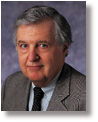
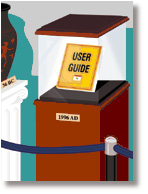 Here's a quick look at what some of those files do and-since they are there-a few suggestions on how to improve your online help so it provides the answers you need, when you need them.
Here's a quick look at what some of those files do and-since they are there-a few suggestions on how to improve your online help so it provides the answers you need, when you need them.