|
Free Tune-Up

|
|
Free
Tune-Up!

Diagnostics for Your PC
by David W. Methvin
When was the last time you gave your PC a good overall tune-up? We recently revised Wintune, our free test and tune-up kit from Windows Magazine that will kick the kinks out of your system. The new 32-bit version, Wintune 97, runs on the latest versions of Windows 95 and Windows NT. If you're running Windows 3.x, we haven't forgotten you; the older Wintune 2.0 is still available. All versions of Wintune will help you tweak and tune Windows for maximum performance. Wintune offers specific tips for problems it finds and compares your system to similar systems that we've tested in our labs.
You can find Wintune here. It's also available on America Online (Keyword: WinMag) and CompuServe (GO: WINMAG). You might find Wintune elsewhere on the Internet, but we recommend you get it directly from our site to make sure it's the most recent version and hasn't been altered by anyone else.
Getting in Tune
The first thing you'll want to do after starting Wintune is click on the Analyze Now button. This initiates a quick set of tests that examine your PC's CPU, and video, disk and memory subsystems. While the tests are running, you'll see some messages on the screen and a variety of test patterns from the video test. For the most accurate results, don't run any other programs while Wintune performs its analysis.
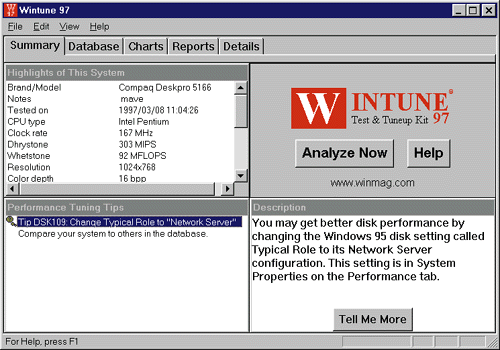
Click to enlarge. A Quick Physical. Wintune 97, the latest version of WINDOWS Magazine's free tune-up utility, makes a quick diagnosis of your system's health and offers tips to improve your PC's performance. Wintune's main screen gives you an at-a-glance summary of how your system's performing. |
After Wintune finishes analyzing, it displays the test results and gives you tips to improve performance. Depending on the system configuration and test results, Wintune may recommend that you enable RAM caches, check BIOS settings, adjust the size of disk caches or tweak Control Panel settings. If Wintune doesn't give you any tips after analyzing your system, that's good news. It means there are no dire performance problems that need fixing. Still, you may be able to tweak your system even further.
First, you should find out how your system compares to similar ones in Wintune's database. Click on the Database tab and select systems with the same CPU type and speed as yours. You can click on any of the column headings in the database to sort by that column. This makes it easy to find similar systems. If you don't see any similar systems in the standard database that comes with Wintune, you can download additional test results and add them to the database. Our Web site offers Wintune results for every system we review.
Once you've selected systems similar to yours, click on the Charts tab and select the type of results you'd like to display in a graph. With all of Wintune's benchmarks, larger numbers (and longer bars) indicate higher performance. If you prefer, you can view the results in tabular form through the Reports tab. You should focus your tune-up work on any results that compare poorly to similarly configured systems.
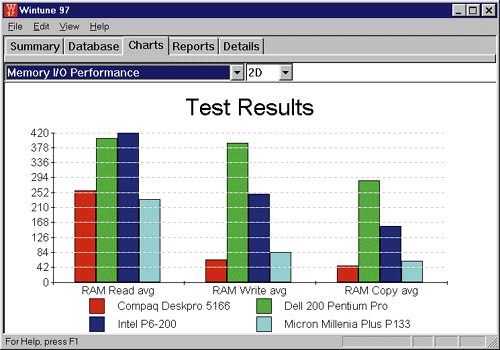
Click to enlarge. How Does Your PC Measure Up? Wintune's database offers test results on a variety of systems, from 486 to Intel Pentium Pro. You can compare those results to your own system's to make sure it's performing up to par. |
If you're not sure what a tip or test measurement means, go to the Details tab, click on that item and then click on the Tell Me More button. This takes you to Wintune's help files, which explain how each item is measured, what it means, how it affects your system performance and how you can tune it. Much of Wintune's value comes from the tuning details you'll find in its help files, so be sure to consult them whenever you have questions.
A few Wintune tips involve buying or upgrading components. In particular, Wintune will point out when your system needs more RAM. With RAM prices so low these days, it's a good idea to have at least 16MB and preferably 32MB. Without enough RAM, many of the other tune-ups Wintune recommends won't work nearly as well.
Stay Tuned
We're continuing to improve and enhance Wintune to keep up with the changes in PC hardware and Windows itself. We expect to have a new version of Wintune later this year, after Microsoft updates Windows 95. So stay "tuned."
Test Your Browser Power 
|